|
From the desk of Stu Harman, our support and coaching expert. In this article Stu explains what to do when you see a message that you need to run BiteFX as Administrator to update Registration Information when trying to register your BiteFX software. |
 |
Registering BiteFX
BiteFX is a license-protected software product. When BiteFX is initially installed on a computer or if the software has been unregistered, to enable continuous use of the software it must be registered using a 16-digit serial number provided at the time BiteFX was ordered, and the customer's current email address as it appears in the BiteFX customer database.
If you are registering a new installation of BiteFX, here are instructions How To Register Your BiteFX Software.
Regardless of whether you are registering a newly installed BiteFX, or re-registering BiteFX software that is already installed but was unregistered (see How To Unregister Your BiteFX Software), depending on the system configuration of your computer you may see the following message displayed after clicking on Register:
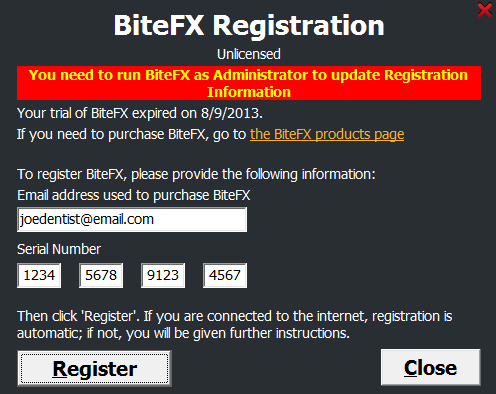
If this occurs, do the following:
- Click on "Close" to close the BiteFX Registration dialog.
- Right-click on the BiteFX shortcut icon on your desktop to display a menu list.
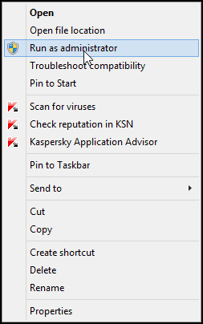
- Select "Run as administrator". BiteFX will start and the Welcome to BiteFX dialog will re-appear.
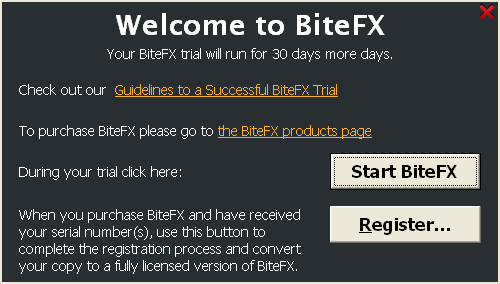
- Click on "Register".
- If you are registering a newly installed BiteFX, enter the email address used when you placed your order and an unused serial number. If you need help finding your serial numbers or identifying what email address to use, contact BiteFX and we can provide that information to you.
- If you are re-registering BiteFX that is already installed but has been unregistered, your computer may automatically enter the previously used registration details for you; if so, just click on "Register".
If you need further assistance learning how to Register BiteFX for Windows when advised that you need to run as Administrator to update registration information, please contact us by email at your convenience, or by telephone Mon-Fri 8am–5pm Pacific Time:
1-877-2BiteFX (1-877-224-8339)
International (+1) 530-582-1189

