| From the desk of Stu Harman, our support and coaching expert. In this article Stu explains how to install the updates (new animations, pictures, and app enhancements) that are frequently released. | 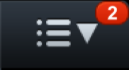
|
- Whenever a new update is available for your BiteFX application, a red alert symbol appears adjacent to the BiteFX Menu button on your iPad tablet. A number is displayed inside the symbol indicating how many updates are available.

- Before attempting to install BiteFX updates on your iPad, check your iPad wireless signal strength and make sure you are located in an area with a solid wireless signal.

- To install the new update(s), tap on the BiteFX Menu button, and then on the Updates menu item.
A dialog is displayed listing the available updates.
- Tap on the Download Updates button to download and install the updates.
- You will be able to identify newly added animations and pictures by opening the animation or picture panel and looking for thumbnails that have a blue background, for example:

- We recommend you get to know each new animation or picture by tapping on the thumbnail to select it. With animations, you can also access the information pane with a description of what the animation demonstrates as follows:
- Open a new animation by tapping on its thumbnail,
- Open the information pane by tapping on the italic “i” button

- Play the animation and read the text in the information pane to review what the animation is demonstrating. Since many of the information panes describe the animation in segments, the frame counter at the lower right-hand corner of the main screen will tell you where you are in the animation.

- Open a new animation by tapping on its thumbnail,
If you need further assistance updating your BiteFX for iPad app, please send us an email or call us at:
1-877-2BiteFX (1-877-224-8339)
International (+1) 530-582-1189
Monday thru Friday, 8am to 5pm Pacific time

