We issue updates with new animations, pictures, presentations or software fixes fairly regularly. We try to limit the updates to one a month, though occasionally we break this rule if we need to release a software fix quickly. If we are developing more complex animations or are in the process of issuing a major upgrade, updates are much less frequent.
This post will be updated each time we release a new update for BiteFX for Windows so you can check that you are up-to-date.
Here's the quick check for having the latest updates (lower down in this blog I'll give you the history, but I expect most of you won't want to know all that detail):
- From the BiteFX menu select "About".
- Check that the version number displayed at the right, above Credits is BiteFX 4.0.24 (did you know you can click on Credits to see a list of all those who helped put BiteFX together?).
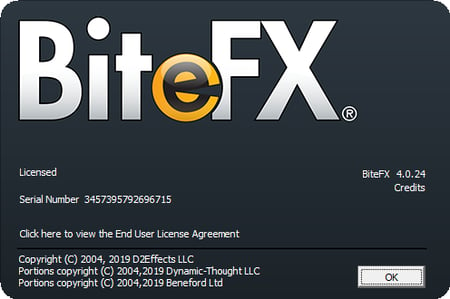
- Close the "About" box by clicking on "OK".
- From the BiteFX menu select "Updates".
- In the BiteFX Update dialog click in the "Show installed updates" box at the bottom right (just above the "Close" button).
- You should see something like the following listed (older version of BiteFX displayed with the latest update being Update 78):
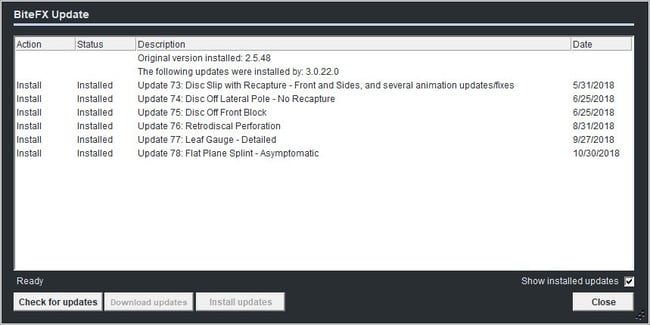
- If you see that the latest update status is "Installed", you are up-to-date.
For a detailed list of updates, see the blog post: BiteFX V2- V3 Update History

