Computers that are on a network domain AND have their User Account Control Settings set to the lowest level ("Never notify") can cause BiteFX V5.0.30 to fail to register after upgrading from BiteFX V4.
You'll know this is the case if, after BiteFX V5.0.30 has installed and BiteFX V5 starts, the first thing you see is the Registration dialog:
- A message that your registration has expired, or
- The registration dialog is blank.
If this happens you can fix the issue by:
1. Closing the BiteFX Registration dialog.
2. In the Windows "Type here to search" box in the task bar enter: UAC
and hit the Enter key.
3. You should see this dialog with the "Never notify" option selected: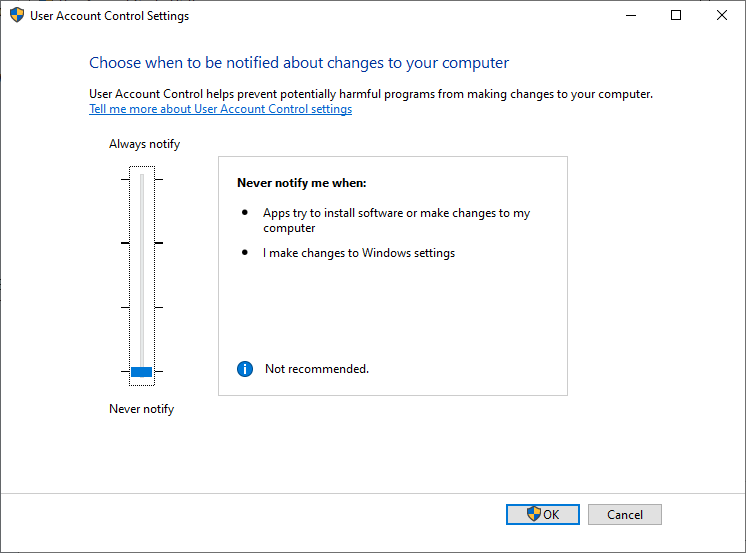
(This is saying to never tell you when an app is trying to make changes to your computer. While this might be convenient because you don't want to be bothered with these messages, it's not a very safe setting as malicious apps could make changes without you knowing.)
4. Select a higher setting. We'd suggest the default as shown here:
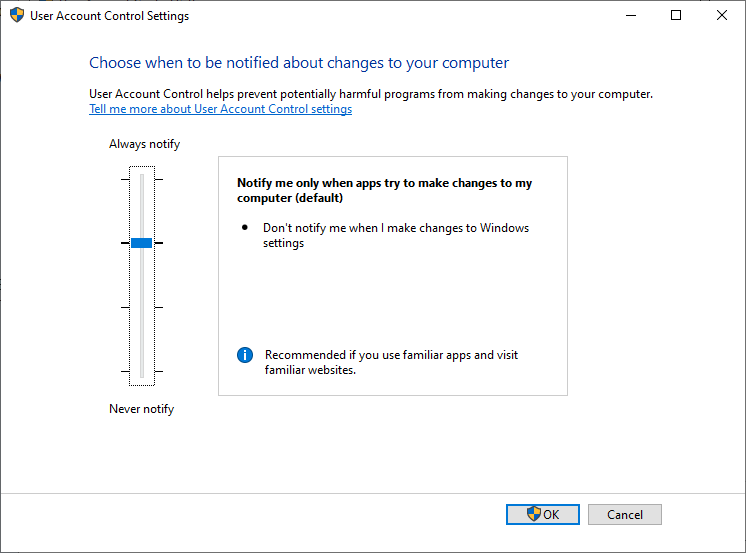
5. Click on OK.
6. Restart BiteFX.
It should proceed to downloading the BiteFX content files (takes a few minutes depending on your internet connection speed) and the problem is resolved.
If it is not resolved, please call us for further assistance: 1-877-224-8339 (+1-530-582-1189)
7. If you want to return to the "Never notify" setting for User Account Control:
a) In the Windows "Type here to search" box in the task bar enter: UAC
and hit the Enter key.
b) Select the lowest setting "Never notify" and click on OK.

