From the desk of Stu Harman, our support and coaching expert. In this article Stu explains how to upgrade your BiteFX V4.0 for Windows software to V5.0 using the software update process.
If you already have BiteFX V4.0 software installed, you can upgrade your software to V5.0 using the update process. This is done by letting the V4.0 software download the new V5.0 installer file for you during the update process. Installing Update #110 will download the V5.0 installer file and when you re-start BiteFX, you'll be guided through the installation process to complete the upgrade.
Upgrading V4.0 to V5.0 Using the Update Process
- After the V4.0 updates (through Update #110) have been installed, re-start BiteFX.
- An "Upgrade available" dialog will appear.
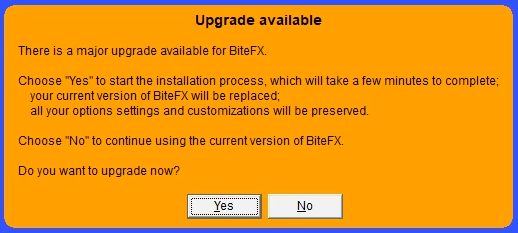
- Click on "Yes" to proceed with the upgrade. If you click on "No", BiteFX will not be upgraded and the software will start as V4.0. Each time you start BiteFX, this dialog will appear until you complete the upgrade process.
- The BiteFX V5.0 Setup Wizard dialog will appear. Install V5.0 by following the prompts. If you would like to read the How to Install Your BiteFX V5.0 for Windows blog, click here, or to watch the How to Install V5.0 for Windows video tutorial, click here .
- When the content files have finished downloading, BiteFX will automatically start with the same animation, picture or panel that was displayed when you last exited BiteFX V4.
Recap of Upgrading V4.0 to V5.0
- Start BiteFX V4.0 and updates are available, run the update program to install all updates through Update #110.
- Re-start V4.0.
- When promoted to start the installation process, click on "Yes".
- Follow the V5.0 Setup Wizard prompts.
* BiteFX uses binaries from FFmpeg. Although we don't use it ourselves, the FFmpeg organization requests that we provide a link to their source code wherever there is a download link for our software so here's the FFmpeg link (this is just a legal requirement, you do NOT need to use this link to use BiteFX!): https://ffmpeg.org/download.html
If you need further assistance upgrading your BiteFX V4.0 for Windows software to V5.0, please contact us by email at your convenience, or by telephone Mon-Fri 8am–5pm Pacific Time:
1-877-2BiteFX (1-877-224-8339)
International (+1) 530-582-1189

